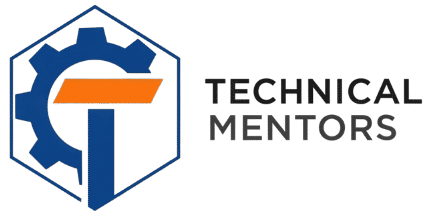Whether you’re planning a home renovation, laying new carpet, or simply trying to figure out if a new sofa will fit in your living room, one calculation is indispensable: square footage. While the formula itself—length times width—is simple, real-world measurements often involve a mix of feet and inches, which can make the math tedious and prone to error. The “Square Foot Calculator” is a web tool designed to eliminate this hassle, providing a clean, intuitive interface to get accurate area calculations in seconds.
Square Foot Calculator
Enter dimensions (e.g., “10×12”, “8 by 15”) on separate lines to calculate the total area.
Calculation Results
This tool is a prime example of how thoughtful design and smart programming can transform a mundane task into a seamless digital experience. Let’s explore the structure, design, and logic that work together to make this calculator both powerful and user-friendly.
The Foundation: A Clear Structure
The calculator’s layout provides a logical and accessible structure. Every element has a clear purpose, creating a solid foundation for the styling and functionality that follow.
- Main Container: The entire application is wrapped in a single main container. This acts as a master element, making it easy to control the overall layout, center the tool on the page, and apply consistent styling like borders and shadows.
- Clear Header: A header section at the top immediately tells users what the tool is and what they need to do. It uses a prominent heading for the title and a simple paragraph for instructions.
- Intuitive Input Grid: Instead of a single input field, the calculator uses an input grid. This layout neatly organizes the input fields into two columns: one for Length and one for Width.
- Handling Mixed Units: Within each column, an input group contains the label (“Length” or “Width”) and a row holding two separate input fields—one for feet and one for inches. This is the key to the tool’s user-friendliness, as it mirrors how people naturally take measurements.
- Action Buttons: A button group holds the “Calculate” and “Clear” buttons, the primary interactive elements for the user.
- Dynamic Result Display: The result box is initially hidden. It’s designed to only appear after the user performs a calculation, keeping the initial interface clean. It contains dedicated elements to display the final calculated value and the details of the calculation.
The Visuals: A Clean and Responsive Design
The tool’s aesthetic is defined by its styling, which prioritizes clarity, professionalism, and a smooth user experience on any device.
- Modern Typography and Color: A clean, modern font provides a look that is easy to read. The color scheme uses a soft, neutral background, a dark, professional color for text, and a vibrant blue as an accent. This accent color is used for the primary button and the result, drawing the user’s attention to the most important information.
- Interactive Feedback: The design provides satisfying feedback to the user. When an input field is selected, its border lights up with the blue accent color. Buttons have a subtle hover effect, lifting slightly and gaining a more pronounced shadow, which makes them feel responsive and interactive.
- Responsive Layout: Using a flexible layout for the inputs and buttons allows the design to be inherently adaptable. A specific style rule is included for smaller screens, which stacks the Length and Width input groups vertically. This ensures the calculator is just as easy to use on a mobile phone as it is on a desktop computer.
The Engine: Smart Logic
The calculator’s logic is what brings it to life, handling the user’s input and performing the necessary calculations.
- The Helper Function: The most critical piece of the logic is a helper function. Its sole purpose is to take separate feet and inches values and convert them into a single decimal value representing the total length in feet. It works by taking the inches, dividing them by 12, and adding the result to the feet. It also gracefully handles empty inputs by treating them as zero and prevents calculations with negative numbers.
- Event Handling: The script waits for the user to click the “Calculate” or “Clear” buttons using event listeners.
- Calculation Process: When “Calculate” is clicked:
- It retrieves the values from all four input fields.
- It uses the helper function to convert both the length and width into single decimal values.
- It checks if the resulting dimensions are valid (i.e., greater than zero). If not, it displays an error message.
- It calculates the area by multiplying the total length in feet by the total width in feet.
- Finally, it formats the result to two decimal places and displays it in the result box. It also shows the user the exact decimal dimensions that were used in the calculation for full transparency.
- Clearing the Interface: The “Clear” button provides a simple one-click way to reset all input fields and hide the result box, preparing the tool for a new calculation.
Conclusion
The Square Foot Calculator is a perfect example of how to solve a common problem with elegance and efficiency. By combining a semantic structure, a clean and responsive design, and intelligent logic for handling mixed units, it provides a tool that is both powerful for its accuracy and delightful for its simplicity. It strips away the complexity of the task, allowing the user to focus on their project, not the math.